Chatting with Matrix
The Zuul community uses mailing lists for long-form communication and Matrix for real-time (or near real-time) chat.
This guide will walk you through getting started with Matrix and how to use it to join communities like Zuul on IRC.
Familiar with Matrix already and want to jump straight to the room? Follow this link: https://matrix.to/#/#zuul:opendev.org
Why Use Matrix?
Matrix has a number of clients available including feature-rich web, desktop and mobile clients, as well as integration with the popular text-based weechat client. This provides plenty of choices based on your own preference. This guide will focus on using the Element web client.
Matrix supports persistent presence in “rooms”. Once you join a room, your homeserver will keep you connected to that room and save all of the messages sent to it, so that if you close your client and return later, you won’t miss anything. You don’t need to run your own server to use Matrix; you are welcome to use the public server at matrix.org. But if you are a member of an organization that already runs a homeserver, or you would like to run one yourself, you may do so and federate with the larger Matrix network. This guide will walk you through setting up an account on the matrix.org homeserver.
Matrix is an open (in every sense of the word) federated communication system. Because of this it’s possible to bridge the Matrix network to other networks (including IRC, slack, etc). That makes it the perfect system to use to communicate with various communities using a single interface.
Create An Account
If you don’t already have an account on a Matrix homeserver, go to https://app.element.io/ to create one, then click Create Account.
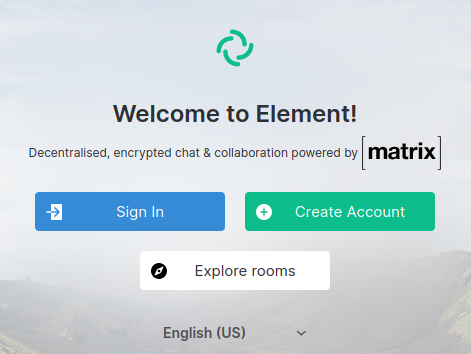
You can create an account with an email address or one of the supported authentication providers.
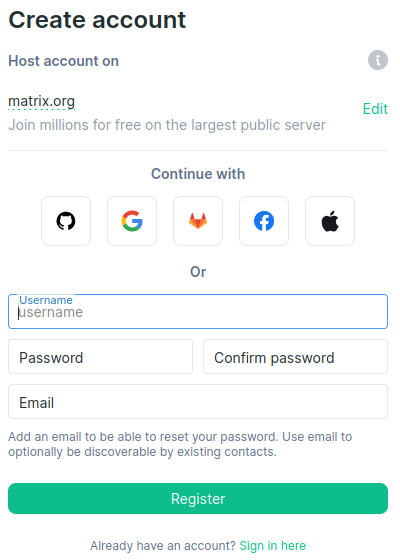
You’ll be asked to accept the terms and conditions of the service.
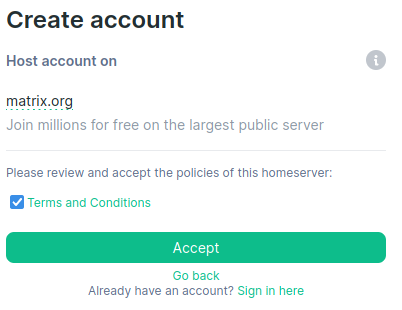
If you are registering an account via email, you will be prompted to verify your email address.
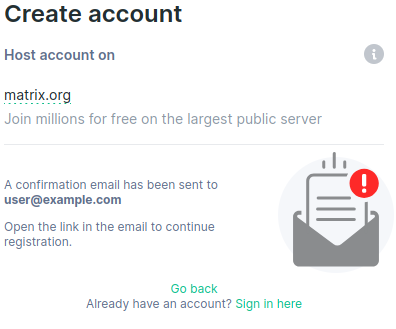
You will receive an email like this:

Once you click the link in the email, your account will be created.
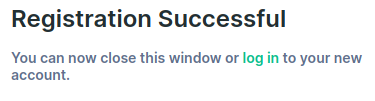
You can follow the link to sign in.
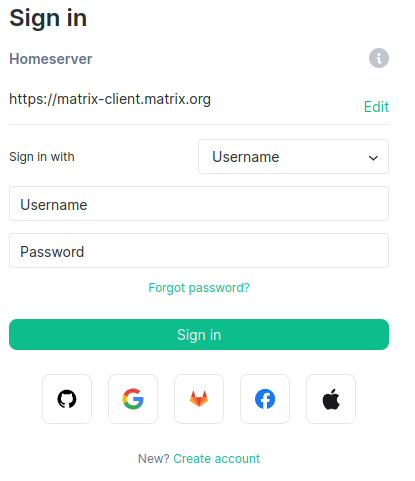
Join the #zuul Room
Click the plus icon next to Rooms on the left of the screen, then click Explore public rooms in the dropdown that appears.
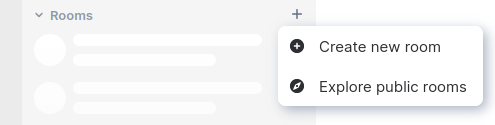
A popup dialog will appear; enter #zuul:opendev.org into the
search box.
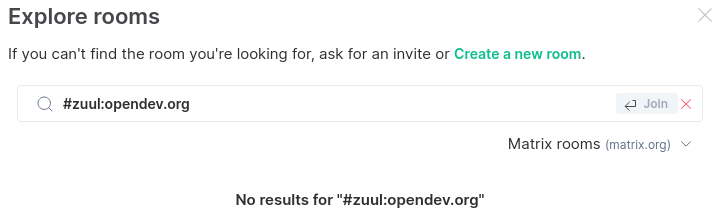
It will display No results for “#zuul:opendev.org” since the room is hosted on a federated homeserver, but it’s really there. Disregard that and hit enter or click Join, and you will join the room.
Go ahead and say hi, introduce yourself, and let us know what you’re working on or any questions you have. Keep in mind that the Zuul community is world-wide and we may be away from our desks when you join. Because Matrix keeps a message history, we’ll see your message and you’ll see any responses, even if you close your browser and log in later.
Optional Next Steps
The following steps are optional. You don’t need to do these just to hop in with a quick question, but if you plan on spending more than a brief amount of time interacting with communities in Matrix, they will improve your experience.